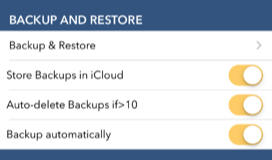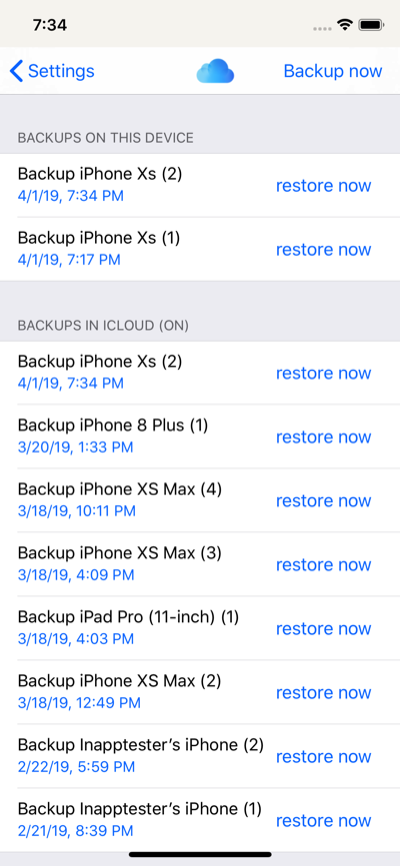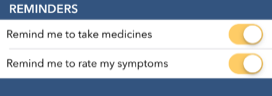Settings
Contents
Backup & Restore
Backup
To prevent loss of precious diary data Alogea by default automatically saves a new Backup after each Alogea session during which new data has been entered.
By default it saves a local Backup on your device, and the same Backup in iCloud.
Alogea saves the latest 10 Backups and automatically deletes older Backups to save storage space.
You can change all this if you need to in Settings > Backup & Restore - although we recommend to keep default settings which are optimal to protect your diary data.
Deactivating iCloud backups will give you the option to keep any existing Backups (for later use) or delete them.
If you de-activate 'Auto-delete Backups if >10' you need to delete Backups manually. To do so, tap on Backup & Restore and swipe left or tap on multiple rows to delete.
If you de-activate 'Backup automatically' Alogea will no longer save you data on its own. You can to do this manually under Backup & Restore > 'Backup now'.
Please note that Backups are NOT encrypted separately (other than device protection) but stored in a disaggregated state. In principle, the files cloud be read by someone gaining access to your device or iCloud account.
To prevent loss of precious diary data Alogea by default automatically saves a new Backup after each Alogea session during which new data has been entered.
By default it saves a local Backup on your device, and the same Backup in iCloud.
Alogea saves the latest 10 Backups and automatically deletes older Backups to save storage space.
You can change all this if you need to in Settings > Backup & Restore - although we recommend to keep default settings which are optimal to protect your diary data.
Deactivating iCloud backups will give you the option to keep any existing Backups (for later use) or delete them.
If you de-activate 'Auto-delete Backups if >10' you need to delete Backups manually. To do so, tap on Backup & Restore and swipe left or tap on multiple rows to delete.
If you de-activate 'Backup automatically' Alogea will no longer save you data on its own. You can to do this manually under Backup & Restore > 'Backup now'.
Please note that Backups are NOT encrypted separately (other than device protection) but stored in a disaggregated state. In principle, the files cloud be read by someone gaining access to your device or iCloud account.
Restore
If you need to restore data from a Backup do this in Settings > Backup & Restore and select and tap on the Backup you wish to restore from.
Be aware that restoring will delete all existing diary data (symptoms, ratings, medicines, events, exercises) and overwrite with the Backup.
A successful backup will be announced via message. This can take a moment for longer diaries when using a iCloud Backup. If an error occurs, this will be announced and you current diary data will remain unchanged.
It may sometimes be necessary to re-launch Alogea after restore if display in the Time Line or Medicines is not up to date.
If you use multiple devices with the same iCloud account you can restore iCloud Backups from another device. The Backups are named after the device they originate from.
If you need to restore data from a Backup do this in Settings > Backup & Restore and select and tap on the Backup you wish to restore from.
Be aware that restoring will delete all existing diary data (symptoms, ratings, medicines, events, exercises) and overwrite with the Backup.
A successful backup will be announced via message. This can take a moment for longer diaries when using a iCloud Backup. If an error occurs, this will be announced and you current diary data will remain unchanged.
It may sometimes be necessary to re-launch Alogea after restore if display in the Time Line or Medicines is not up to date.
If you use multiple devices with the same iCloud account you can restore iCloud Backups from another device. The Backups are named after the device they originate from.
Reminder settings
There are two 'master' switches for reminders in Settings.
In order for Alogea to send reminder notifications you also have to give permission to do so in your devices' Settings > Notifications.
Remind me to take medicines switches reminders on or off for ALL medicines. If this is off you can't schedule reminders.
If you switch off after having set reminders for regular medicines you can de-activate these reminders by switching back on. You don't have to again set all existing reminders for medicines
Remind me to rate my symptoms switches all rating reminders on or off. Like for medicines (above) reminders you did set before switching off can be switched on again. No need to set them all separately again.
.
In order for Alogea to send reminder notifications you also have to give permission to do so in your devices' Settings > Notifications.
Remind me to take medicines switches reminders on or off for ALL medicines. If this is off you can't schedule reminders.
If you switch off after having set reminders for regular medicines you can de-activate these reminders by switching back on. You don't have to again set all existing reminders for medicines
Remind me to rate my symptoms switches all rating reminders on or off. Like for medicines (above) reminders you did set before switching off can be switched on again. No need to set them all separately again.
.
Login protection
To protect access to your diary, you can set a passcode for Alogea.
Do this in Settings > Use App Passcode.
Enter and re-enter (and remember!) a secure password. Even with Touch ID or Face ID this will be your default password, so select a secure one.
Enter, then tap on 'Create' in the round button.
Re-enter and tap 'Confirm'.
If your device has Touch ID or Face ID these will be used automatically when creating a passcode.
Your passcode is not stored anywhere else. We don't have access to it
If you lose it you will lose access to your diary.
Alogea would need to be erased and re-installed on your device. If you have iCloud Backups you could restore the latest one.
De-activate Login protection here if you don't want to use it any longer.
Do this in Settings > Use App Passcode.
Enter and re-enter (and remember!) a secure password. Even with Touch ID or Face ID this will be your default password, so select a secure one.
Enter, then tap on 'Create' in the round button.
Re-enter and tap 'Confirm'.
If your device has Touch ID or Face ID these will be used automatically when creating a passcode.
Your passcode is not stored anywhere else. We don't have access to it
If you lose it you will lose access to your diary.
Alogea would need to be erased and re-installed on your device. If you have iCloud Backups you could restore the latest one.
De-activate Login protection here if you don't want to use it any longer.
If you did not find an answer to your problem here please contact our support team:
support@apptoolfactory.co.uk
support@apptoolfactory.co.uk